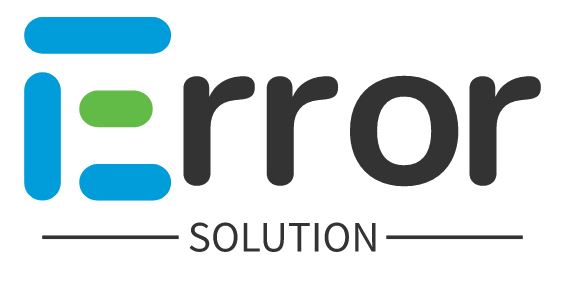Are you also getting the error of ads.txt status not found, then you can remove this problem in a minute.
To solve this problem, you will have to create an ads.txt file by going to the file manager of your hosting, if your website is on blogger, then in the setting option, you have to enter the ads.txt code in the monetization option,
If you are on WordPress, then you can install the plugin. Can do this in the name of ads txt, when you have done this work, then you have to open it by putting ads.txt behind your domain, if our domain is example.com, then we can open it by entering example.com/ads.txt like this.
If it opens, then your ads.txt file is ready, now you have to enter google.com, pub-0000000, DIRECT, f08c47fec0942fa0 in it, then save and open it.
Here you can see that here you will get Ads.txt You get to see the code, you just have to copy it and you have to create Ads.txt on your website, copy and paste the code from here and save it.
If yourwebsitename.com/ads.txt is opening on your website, then this error of yours will end automatically after a few days, all you have to do is cause
ads.txt status not found adsense
If you are unable to find the "ads.txt" file for AdSense, there are a few possible reasons and steps you can take to resolve the issue:
1. Verify your website ownership: Ensure that you have properly verified ownership of your website in Google AdSense. This typically involves adding a meta tag or uploading an HTML file provided by AdSense to your website.
2. Check the root directory: Make sure you have placed the "ads.txt" file in the root directory of your website. The root directory is the main folder where your website's files are stored.
3. Verify the file name and format: Ensure that you have named the file correctly as "ads.txt" (without quotes) and saved it in plain text format. Double-check for any misspellings or extra file extensions.
4. Allow time for propagation: If you have recently added the "ads.txt" file, it may take some time for the changes to propagate across servers. Wait for a few hours or even up to a day to see if the file is recognized.
5. Check file permissions: Make sure the file has appropriate permissions to be accessed by the public. The file should have read permissions so that AdSense can verify its contents.
6. Test the file's accessibility: Manually try accessing the "ads.txt" file by entering the full URL (e.g., https://www.example.com/ads.txt) in a web browser. If you receive an error or the file is not displayed, there might be an issue with its accessibility or placement.
7. Contact support: If you have followed the steps above and are still unable to find the "ads.txt" file in AdSense, it would be advisable to reach out to AdSense support for further assistance. They can help investigate the issue and provide specific guidance based on your situation.
Remember that "ads.txt" is a file used by publishers to declare authorized sellers of their ad inventory. It helps prevent fraudulent activity and ensures that only approved entities sell ads on your website.