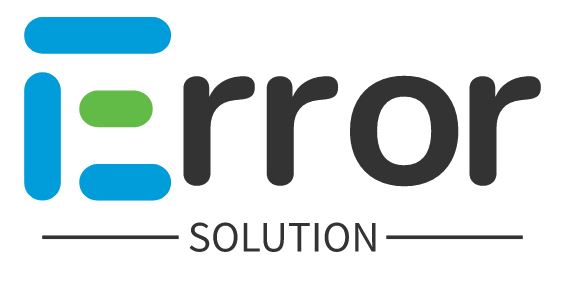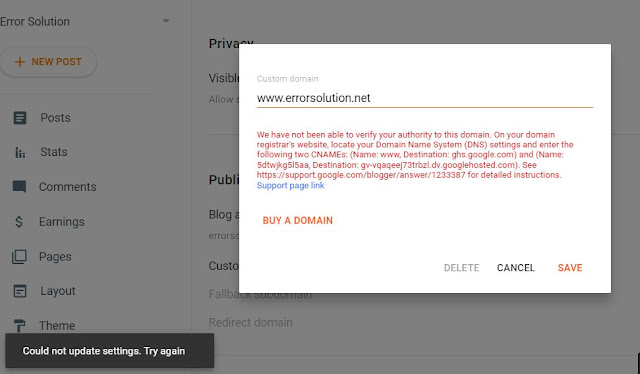Please help with custom domain blog.errorsolution.com to errorsolution.blogspot.com
Custom subdomain throwing error "Could not update settings. Try again" when updating
If you are also adding custom domain for your website on blogger platform and you could not update settings. Try again If this error is coming then how can you fix this error
Here the one who is speaking to add the CNAME Record has been added with the domain, still it is getting the same error, if we click on Save Button then we could not update settings. Try again this error comes
If you want to solve this error, then follow the steps given below, your work will be done.
Step 1:- First connect your domain with https://dash.cloudflare.com then connect blogger with cloudflare.com
Step 2:- After adding domain with cloudflare.com click on DNS Option
Step 3:- Now to add CNAME Record, click on Add Record Button, fill Type> CNAME, Name> www, Target> Destination, turn off Proxy status further, select 1 min in TTL and click on save button.Step 4:- When you add both CNAME with this method, then you will see this in front of you, you have to add both CNAME and 4 IP Address, then you wait 2 minutes, then go to Blogger and click on Save Button.
Step 5:- The reason for this error is that Blogger's server is not able to see the CNAME Record on your custom domain, in such a situation, it is natural for you to get the error We have not been able to verify your authority to this domain.
Step 3:- Now to add CNAME Record, click on Add Record Button, fill Type> CNAME, Name> www, Target> Destination, turn off Proxy status further, select 1 min in TTL and click on save button.Step 4:- When you add both CNAME with this method, then you will see this in front of you, you have to add both CNAME and 4 IP Address, then you wait 2 minutes, then go to Blogger and click on Save Button.
Step 5:- The reason for this error is that Blogger's server is not able to see the CNAME Record on your custom domain, in such a situation, it is natural for you to get the error We have not been able to verify your authority to this domain.
Step 6:- As our custom domain has been added, you can also add it, now you have to do some more setting, Redirect domain Have to On, HTTPS availability Have to turn it on, when here you will see Status: Available Get to see HTTPS redirect have to turn on.
We have not been able to verify your authority to this domain. On your domain register's website, locate your domain name system (DNS) settings
We have not been able to verify your authority to this domain. On your domain register's website, locate your domain name system (DNS) settings and enter the following two CNAMEs: (Name: www, Destination: ghs.google.com) and (Name : 5dtwjkg5l5aa, Destination:gv-vqaqeej73trbzl.dv.googlehosted.com). See https://support.google.com/blogger/answer/1233387 for detailed instructions. Support page link
If you are experiencing an error message that says "Could not update settings. Try again" when updating a custom subdomain, it may be caused by a number of different issues. Here are a few potential solutions to try:
1. Check your network connection: The error message may be caused by a temporary network issue. Make sure that you have a stable internet connection and try again later.
2. Clear your browser cache: Sometimes, your browser cache can cause issues with loading or updating pages. Try clearing your browser cache and cookies, then log back in to your account and try updating the subdomain again.
3. Verify DNS settings: Ensure that your custom subdomain's DNS settings are correctly configured. Check with your domain registrar or DNS provider to confirm that the correct DNS records are set up for your custom subdomain.
$ads={1}
4. Use a different browser or device: If you are still experiencing issues, try using a different browser or device to access the settings and update the subdomain.
5. Contact support: If none of the above solutions work, contact the support team of the service you are using. They may be able to provide additional troubleshooting steps or resolve the issue for you.
By following these steps, you may be able to resolve the "Could not update settings. Try again" error message and successfully update your custom subdomain.
Tags:
blogger