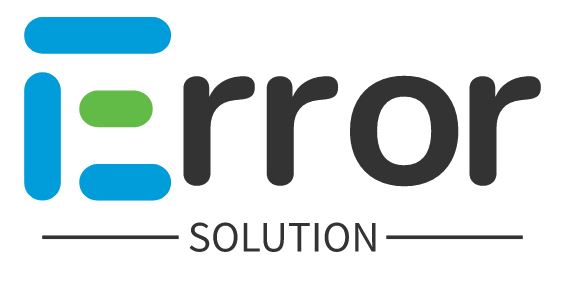If you are taking Adsense approval on a website and your website has been rejected by saying "We found some policy violations" error, then how can you solve this We found some policy violations error?
{tocify} $title={Topic of Contents}
Google AdSense says “We found some policy violations on your site, https://example.com. We can't serve ads on your site until you fix these issues.” How do I find out what is wrong with this site?
How to fix this We found some policy violations on your site error solution
- This error occurs when home page linking, privacy policy, disclaimer, contact us and about YS etc. are missing.
- You have to write 20+ articles on your website, as well as keep in mind that how much traffic you are getting from all of them to the website, if the traffic is less then you write more posts.
- All the buttons given on the home page of your website should work.
- Your domain should be few months old and you have to put 3 to 4 articles every week
- Never copy and paste the content of another website, the image should not be used at all, because Google detects the image from Google Lens, from which website is the image taken
We found some policy violations adsense error
There are only a few simple reasons for not accepting your blog by Google Adsense, which are as follows, please look carefully, and find out what you have done wrong -
For Google AdSense approval for your blog, you must pay attention to the below mentioned points:
- Your content should be unique. Not entirely unique, but may contain 20% plagiarism. (Use online plagiarism checkers to check plagiarism in URLs. Use Copyscape, the duplicate checker is easy to use and accurate)
- You should definitely have a Contact Us, Privacy Policy, Terms of Use, or Disclaimer page on your website. (You will also have a plugin to generate these pages)
- Have enough content on each page, at least 700 to 800 words per post. If your content is unique, then it will work even if you write in less words.
- Your blog must have at least 20 posts. But if traffic is not coming even after writing this much post, then you have to write more than this.
- Remove all unwanted and poorly indexed pages from your website. (You can get details of indexed pages by typing site:websitename.com in Google search field)
- Submit your website to Google Search Console. Wait for a few days, then check whether your website is appearing in Google search or not.
- All the buttons you have given on the home of the website should work.
- If you take the visitor to another website through your article, then do not give a direct link, first tell about that website and then give the link.
If you like this answer, just take a second to upvote. Thanks in advance
How many times can we submit our website for Google AdSense?
How to resubmit my website for adsense approval ?
Step 5:- After ticking "I confirmed I have fixed ths issues" you have to click on request submit button
Step 6:- Then you get to see such an error in front of you, here you can see that you must have got to see the message of Review Requested here, it means that your website has been sent to the review again.
Something like this you are also coming to your website, you can solve this error