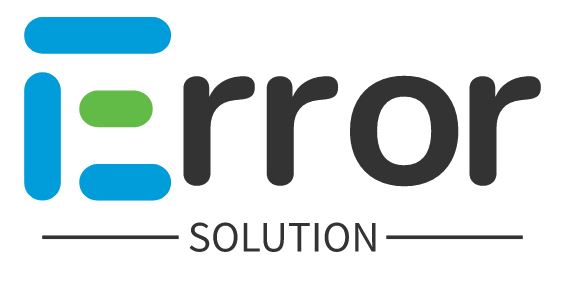Error Solution - Sitemap Couldn't fetch (Could not be read) in Google Search Console.
The sitemap uses the same protocol as the WordPress Site URL. Go to Admin > Settings > General and change the site URLs to the correct protocol. If you have recently switched your URL format, you may have incorrectly formatted URLs in your database.
The sitemap error is often caused by accidentally submitting an HTML page rather than a properly formatted XML file. But if your XML sitemap is still claiming to be an HTML page, you may have a deeper problem.
Sitemap Couldn't fetch (Could not be read) in Google Search Console ?
If you are submitting a sitemap to Google Search Console and you are getting the error of Couldn't fetch, then you can follow the steps given below.
Step 1:- As you can see that the error of Couldn't fetch is being displayed on submitting the sitemap on our website.
Step 2:- Like you check by clicking on Couldn't fetch, then on the next screen you will see Sitemap could not be read If you see an error, it means that Google Search Console is able to read your sitemap.
Once you have to check whether the sitemap you are submitting is available on your website or not, click on the OPEN SITEMAP button.
Step 3:- As the sitemap property of our website is opening, it means that the sitemap is OK, there is no mistake / error in it, you can submit it.
Step 4:- The sitemap which is not being submitted, the name of that sitemap has to be renamed on Google Search Console, so you have to go to cpanel's filemanager, there you will find a file called sitemap.xml, you have to change its name.
Step 5:- After renaming the sitemap you have to submit the new sitemap
Sitemap submitted successfully
Google will periodically process it and look for changes. You will be notified if anything goes wrong with it in the future.
Step 6: - As you click on the submit button, you get to see the message of Sitemap Submit Suchssfulli in front of you.
Step 7:- Now we have changed the name and submitted the sitemap, the error of Couldn't fetch is also coming in its status, now you have to click on the button with Couldn't fetch
Step 9:- Even after coming here, you will get to see the error of Couldn't fetch, now you have to reload or refresh this page, after that you will get to see something new.
So you can see that the sitemap of our website has been submitted, the success message has been seen in the status.
How to Fix Sitemap Couldn’t fetch in Google Search Console
To fix the “Sitemap Couldn’t Fetch” error in Google Search Console, make sure that the Sitemap is available at the provided URL.
To find out, search for the sitemap URL in Google’s URL Inspection Tool and click on Live Test. The results will give you more information on the error.
Possible Reasons Why Google Can’t Fetch a Sitemap
The “Sitemap could not be read” error usually means one of 3 things:
Pending to be fetched;
Not accessible at the given URL;
Has an error in the file
The URL of the sitemap is redirected
Status is Pending
“Sitemap could not be read” often mean that Google just hasn’t fetched the file.