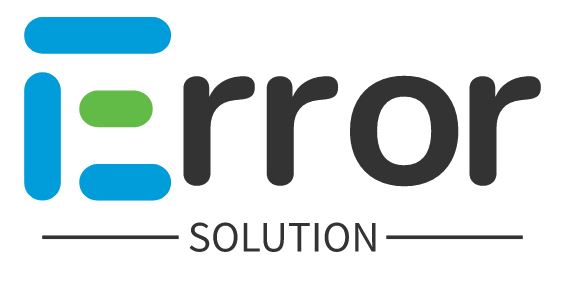When we open a website, we get to see Your Connection is not private error, today we are going to know how you can open the website by solving this error, why Your Connection is not private error comes.
Your Connection is not private error solution
Why does Your Connection is not private error come?
When we open a website, we get to see this error, so you want to know why this error occurs, it is a problem of the browser, or the website you are opening. This is not the problem of the browser, it is the problem of the website, the website we are opening, the SSL Certificate is not installed on that website or the SSL Certificate has expired, so that website is secure. No, in such a situation, the reason for visiting it is dangerous, Google wants to tell you so.
How to fix Your Connection is not private error ?
If you are a website visitor, then you cannot fix this problem, for this there should be a website, which you are not, if you are a website owner, then you have to install SSL for your domain, you have to buy it, As you buy a domain, you get it for free too, if you have bought any hosting, then SSL comes free with it, as well as you will connect your domain with cloudflare, then cloudflare will also provide you SSL for free. gives
Your Connection is not private error solution
When you encounter a "Your Connection is not private" error message, it usually means that there is a problem with the website's SSL certificate or security configuration. This error is often seen in web browsers like Google Chrome. Here are a few steps you can take to resolve this issue:
1. Check your internet connection: Ensure that you have a stable internet connection. Sometimes, a weak or intermittent connection can cause issues with secure connections.
2. Clear browser cache and cookies: Clearing your browser's cache and cookies can help resolve temporary issues. Go to your browser's settings, find the option to clear browsing data, and select "cache" and "cookies" before clearing them.
3. Check the date and time on your device: An incorrect date or time setting on your device can cause SSL certificate errors. Make sure the date and time on your device are accurate.
4. Disable browser extensions: Certain browser extensions or add-ons can interfere with SSL connections. Temporarily disable any extensions you have installed and then try accessing the website again.
5. Try using a different browser: If the error persists, try accessing the website using a different web browser. It could be a browser-specific issue.
6. Ignore the warning (not recommended): This option should only be used if you are certain that the website you are accessing is trustworthy. You can click on the "Advanced" or "Proceed" link (depending on your browser) to proceed to the website despite the security warning. However, be cautious as this bypasses the security measures and can potentially expose you to risks.
7. Contact the website owner: If you frequently encounter this error on a specific website, it is possible that the website's SSL certificate has expired or is misconfigured. Contact the website owner or administrator and inform them about the issue.
It's important to note that while these steps can help resolve common causes of the "Your Connection is not private" error, they may not fix all instances. If you continue to experience the error or if you are visiting a sensitive website, it's best to consult with a technical expert or avoid accessing the site until the issue is resolved.
Proceed to unsafe Chrome missing ?
If you are also opening a website by clicking Advance Button, it is missing Proceed to unsafe mode there, then how can you open the website?
Step 1:- Upgrade the browser installed in your system if any update is available.
Step 2:- Open the website you are opening in another browser
Step 3:- If the website you want to visit is not opening in your device, then you can check it in your friend's device.
Step 4:- There are some websites that do not support Chrome browser, so in this case you can try Mozilla Firefox in Old Version.
If you follow the steps mentioned above carefully, then you can visit that website without any problem.
Tags:
website