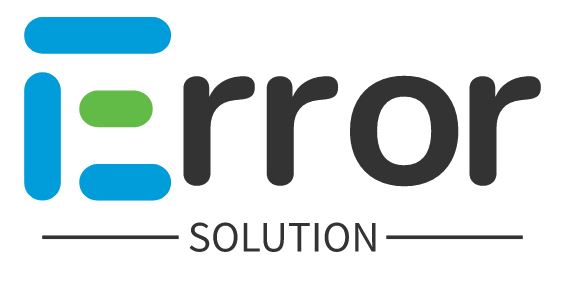If you are getting server error (5xx) error in Google search console then how can you fix this problem Live Process.
A 5xx error means “an error number starting with 5”, such as 500 or 503. 5xx errors are server errors—meaning the server encountered an issue and is not able to serve the client's request. 5xx errors can be encountered when: A user browses a website and the web server is experiencing an error.
New Page indexing issues detected for https://example.com/
Page indexing issues detected in https://example.com/
To the owner of https://example.com/:
Search Console has identified that your site is affected by 1 Page indexing issue(s). The following issues were found on your site.
Top Issues
We recommend that you fix these issues when possible to enable the best experience and coverage in Google Search.
Server error (5xx) how to fix
If you are getting the error of server error (5xx), then how can you fix this error, as well as why this error comes, how can it be fixed -
Step 1: - When you open your Gmail, you will see the error page indexing issues detected in domain.com from Google Search Console.
Step 2: - In Top Issues you can see that Server error (5xx) error is coming here, to fix it you have to click on Fix Page indexing issues button.
Step 3:- Page > Server error (5xx) Here you can see on how many pages this error is coming, here one page is telling affected.
Step 4: - When you scroll down the page, you will get to see some URL due to which you have got to see this error, you have to open this URL and check whether this URL opens or 404 error Gives, if the URL is open, then you have to submit it again via Google Search Console, and if you see a 404 error, then you have to delete this URL from Google Search Console.
Step 5: - As we are submitting this URL again, you can also submit it again if that URL is still present on your website, then here you can see that Failure in Page Fetch : Server error (5xx) here you are also getting to see the Last Crawl, it is possible that at the time Google bot crawled this URL, the website's server was down, due to which it would have got to see the error.
Step 6: - You can see here that Page Fetch has been done successfully, so this error of yours has also been solved but that error will not be removed immediately.
Step 7: - Now you have to click on Validate Fix Button, then Google Bot will crawl that page again, if at that time Crawl is done successfully then this error will be solved.
You can solve this error like this, you do not have to do much, the error has come due to the URL, whether the URL exists or not, it has to be checked, if the URL is not there, then you have to delete that URL as well or Then submit that URL again and then click on the VALIDATE FIX button.