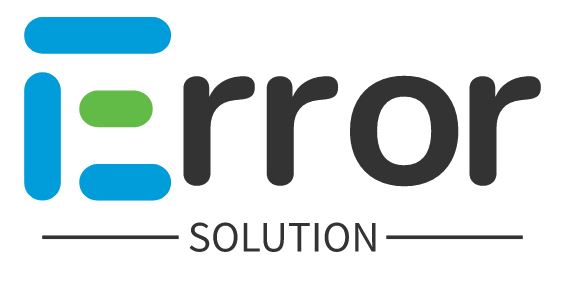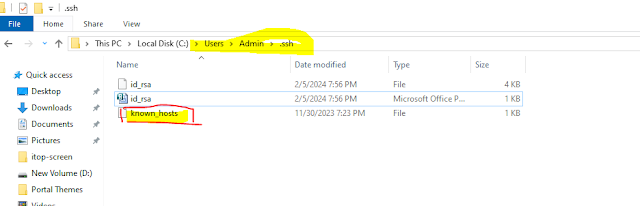C:\Users\Admin>ssh user@ipaaddress
@@@@@@@@@@@@@@@@@@@@@@@@@@@@@@@@@@@@@@@@@@@@@@@@@@@@@@@@@@@
@ WARNING: REMOTE HOST IDENTIFICATION HAS CHANGED! @
@@@@@@@@@@@@@@@@@@@@@@@@@@@@@@@@@@@@@@@@@@@@@@@@@@@@@@@@@@@
IT IS POSSIBLE THAT SOMEONE IS DOING SOMETHING NASTY!
Someone could be eavesdropping on you right now (man-in-the-middle attack)!
It is also possible that a host key has just been changed.
The fingerprint for the ECDSA key sent by the remote host is
SHA256:nJZEuLTmFFvBgmRNvKQ3DU/uaanOgVzUauLX11A.
Please contact your system administrator.
Add correct host key in C:\\Users\\Admin/.ssh/known_hosts to get rid of this message.
Offending ECDSA key in C:\\Users\\Admin/.ssh/known_hosts:1
ECDSA host key for serveripaddress has changed and you have requested strict checking.
Host key verification failed.
How to fix WARNING: REMOTE HOST IDENTIFICATION HAS CHANGED!
The warning you're seeing indicates that the host key for the remote server at IP address has changed since the last time you connected. This could be due to various reasons, such as the server being reinstalled or its keys being regenerated.
Here's a brief explanation of the message:
The fingerprint for the ECDSA key has changed, and it provides the new SHA256 fingerprint.
There is an "Offending ECDSA key" in your known_hosts file, which is located at C:\\Users\\Admin/.ssh/known_hosts:1.
Strict host key checking is enabled, and since the key has changed, the verification fails.
Remove "
known_hosts" file your local system.
Your Problem "
Remove host identification has changed" is solved.
How to Generate SSH Key And Setup VPS Control Panel ?
If you want to make your VPS Root Access password less then follow the steps given below.
Step 1:- Open CMD and run ssh-keygen -t rsa -b 4096
Step 2:- Open VPS Hosting Website, Visit Add SSH Key Option.
Step 3:- Enter SSH Key Name any random name, enter ssh key this ssh key available on your local system.
Step 4:- SSH Key Adding after reboot your vps
Step 5:- All Step Follow after root login password less process done.