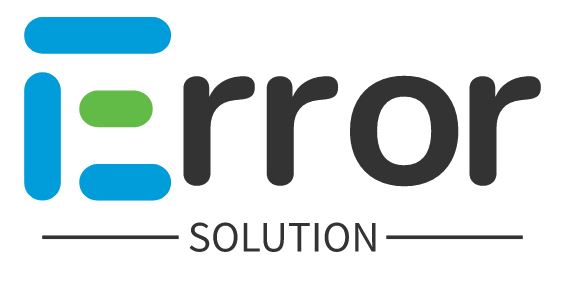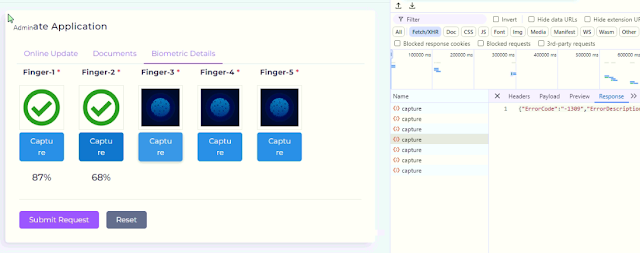Finger not captured MFS100 not initialized this error show. how to fix this MFS100 not initialized problem.
Download Mantra Client Service -
MFS100ClientService_9.0.3.4.exe
MFS100ClientService_9.0.3.8.exe
Latest Mantra Deriver and RD Service Software download and install and old mantra all software remove after install new latest software of mantra
Mfs100 Not Initialized Problem Fix
If you are encountering the "MFS100 not initialized" error, it typically means that the Mantra MFS100 fingerprint scanner is not being recognized by the system or the required drivers/software are not properly installed or configured. Here are a few steps to troubleshoot and resolve this issue:
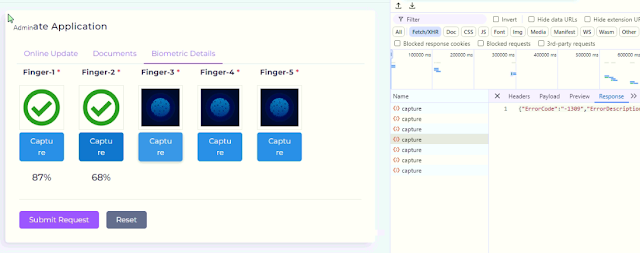
Check Device Connection:
- Ensure that the MFS100 device is properly connected to your computer. Try disconnecting and reconnecting the device.
- Use a different USB port to rule out any issues with the current port.
Install Drivers:
- Ensure that the necessary drivers for the MFS100 are installed. You can download the latest drivers from the Mantra Softech website.
Install RD Service:
- Ensure that the Registered Device (RD) service is installed and running. This service is essential for the proper functioning of the MFS100.
Check RD Service Status:
- Open the Windows Services manager (
services.msc) and check if the Mantra RD service is running. If it’s not running, start the service and set its startup type to "Automatic".
Update Firmware:
- Ensure that the MFS100 firmware is up-to-date. You can use the Mantra Softech utility to check and update the firmware if necessary.
Reinstall Software:
- Uninstall the current MFS100 driver and RD service, restart your computer, and then reinstall them. This can sometimes resolve conflicts or corruption issues.
Test on Another Machine:
- To rule out hardware issues, try connecting the MFS100 to another computer and see if it works.
Check for Conflicting Software:
- Ensure that there are no other biometric software or drivers installed on your system that might be conflicting with the MFS100.
Contact Support:
- If none of the above steps work, contact Mantra Softech support for further assistance.
By following these steps, you should be able to resolve the "MFS100 not initialized" issue and get your device working properly.